.accordion-body, though the transition does limit overflow.
.accordion-body, though the
transition
does limit overflow.
.accordion-body, though the
transition
does limit overflow.
.accordion-body, though the
transition
does limit overflow.
Omit the data-bs-parent
attribute on each
.accordion-collapse
to make accordion items stay open when another item is opened.
.accordion-body,
though the transition does limit overflow.
.accordion-body,
though the transition does limit overflow.
.accordion-body,
though the transition does limit overflow.
Light Colors:
.accordion-body, though the transition does limit overflow.
.accordion-body, though the transition does limit overflow.
.accordion-body, though the transition does limit overflow.
.accordion-body, though the transition does limit overflow.
.accordion-body, though the transition does limit overflow.
.accordion-body, though the transition does limit overflow.
Colored Borders:
.accordion-body, though the transition does limit overflow.
.accordion-body, though the transition does limit overflow.
.accordion-body, though the transition does limit overflow.
.accordion-body, though the transition does limit overflow.
.accordion-body, though the transition does limit overflow.
Solid Colors:
.accordion-body, though the transition does limit overflow.
.accordion-body, though the transition does limit overflow.
.accordion-body, though the transition does limit overflow.
.accordion-body, though the transition does limit overflow.
.accordion-body, though the transition does limit overflow.
.accordion-body, though the transition does limit overflow.
.accordion-body, though the transition does limit overflow.
.accordion-body, though the transition does limit overflow.
.accordion-body, though the transition does limit overflow.
.accordion-body, though the transition does limit overflow.
.accordion-body, though the transition does limit overflow.
.accordion-body, though the transition does limit overflow.
.accordion-body, though the transition does limit overflow.
.accordion-body, though the transition does limit
overflow.
.accordion-body, though the transition does limit
overflow.
.accordion-body, though the transition does limit overflow.
.accordion-body, though the transition does limit
overflow.
.accordion-body, though the transition does limit
overflow.
Add .accordion-flush to remove the default
background-color,
some borders, and some rounded corners to render accordions edge-to-edge with
their
parent container.
.accordion-flush class.
This is
the
first item's accordion body..accordion-flush class.
This is
the
second item's accordion body. Let's imagine this being filled
with
some
actual content..accordion-flush class.
This is
the
third item's accordion body. Nothing more exciting happening
here in
terms
of content, but just filling up the space to make it look, at
least
at
first
glance, a bit more representative of how this would look in a
real-world
application.